Login and Account Help

- Your Cisco account is the first step to using Cisco products, training, services, and becoming a partner or customer.
- Use the person icon in the upper right corner of Cisco.com pages to view login and create an account options.
Login
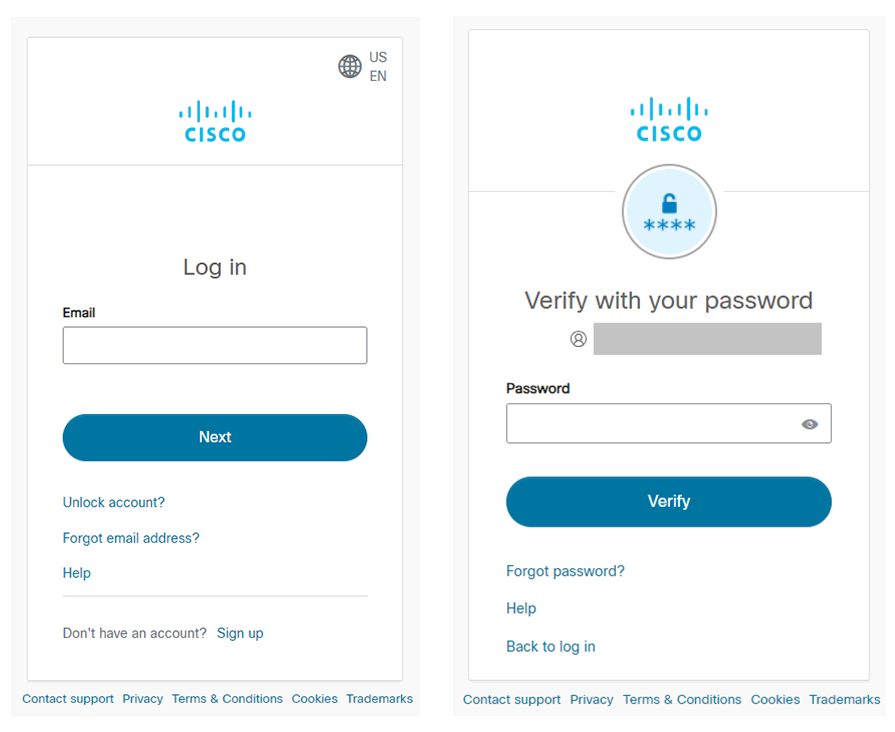
Step 1: enter email address. Step 2: enter password
- Use the email address associated with your Cisco profile and password to log in.
- If you forgot what email address is associated with your account, try your business email address.
- If present, multi-factor authentication (MFA) may require you to use your mobile phone to complete login. You may set up MFA in your profile. Both Cisco Duo and Google Authenticator are supported.
- Forgot your password? Select the "Forgot password?" link below the login button to reset your password by email or text message (if mobile is set up in your profile).
- Select "Help" on the login pages to revisit this page.
- Update your login bookmark to: https://id.cisco.com
Login challenges?
- Contact support
- New email address? Do you have Cisco account services, history, certificates, or training now? If no, create a new account. If yes, view Email address change for help.
Forgot password?
Select the "Forgot password?" link.
If you have a mobile phone set up on the security tab of your profile, you will see both SMS (text message) and email options for resetting your password.
Otherwise only "Reset via Email" is offered. Enter your email address, and choose your preferred method.
Password reset by email
- Check your email account and select "Reset Password."
- You have an hour to select the button.
- If you don't see an email from us in a minute or so, check your spam folder.
- Be sure to add our email address to your contact list to avoid missing account emails.
Password reset by SMS (text message)
- If you chose SMS, check your phone for a code.
- Enter the code on the screen and select "Verify."
- If you don't receive the text message, you may reset your password via email by selecting the link below the "Verify" button.
Reset your password
Both methods' next step is to enter your new password twice.
- Passwords must have at least:
- eight characters
- a lowercase letter
- an uppercase letter
- a number
- Passwords may not contain any parts of your email address.
- You may not use any of your old passwords.
- Select "Reset Password" to login using your new password.
Profile
Home
Your Cisco profile is the hub to partner, customer, and supply chain portals, and your personal, company, security, and communications details.
Personal
Personal and company details may be viewed and edited here with some restrictions.
Forgot email
Forgot the email address on your Cisco account?
- Visit id.cisco.com and select "Forgot email address?"
- Enter your username/CCO ID or a possible email address
- If you enter a username/CCO ID, we will ask you to enter your password. Then we will show your Cisco account email address and send a confirmation email.
- If you enter an email address, we will send a confirmation email to your Cisco account email address.
- If you do not find an email from Cisco in any of your email inboxes, please continue reading for help changing your account to a current email address.
Email address change
- Create a new account.
- A new account may not include former account services, history, certificates, or training.
- Changing your email address may have unexpected results. Login and/or what you can do after login may be affected, temporarily or permanently.
- Partners, please login, open Customer Service Hub, search for "Partner Tools", and open a case for help changing your email address. If you cannot login, contact partner support or Cisco support.
- Contact Networking Academy support for Networking Academy accounts.
- Contact support for most Cisco accounts.
- Some companies manage employee access to Cisco services, so you may not be able to change your own email address. Please contact your company administrator to change any part of your email address.
- If your domain is owned by the same company as before, your company's relationship to Cisco controls what you can do when you log in. When you change your email, we may check with the company to verify what access you need. Your account may be on hold until all the checks are complete.
- If your company changes their name or merges with another company, don't change your email address yourself. Ask your company administrator to change all the email addresses for you and your colleagues.
- If you change companies and domains, your access to the previous company's products, services, support, history, and training can be lost. Contact support for help or create a new account.
Account security
Use the security page to change your password, setup multi-factor authentication, add your mobile phone number, and view your certification hash. Any changes to your security settings will require entering your password.
Change password
- Select "Edit" to begin.
- Enter your current password on the first line.
- Enter your new password on both the second and third lines.
- Be aware that selecting "Submit" will change your password and log you out of your profile. You must login again with your new password if you have other tasks to do. Select "Cancel" if now is not a good time to log out.
- Select "Submit". You will see a success message and then be logged out of your account.
Multi-Factor Authentication
- Multi-Factor Authentication (MFA) adds another layer of security to your account. You will get a code sent to your phone. Enter the code on the screen to complete login.
- To set up MFA:
- Visit your app store and download either Cisco Duo or Google Authenticator to your mobile phone.
- Select the switch to begin.
- Enter your password and select "Verify".
- Choose your app and select "Next".
- Follow the instructions to complete setup.
- When you log in, you will use your mobile phone to complete login.
- For Duo, you will select "Approve" or "Deny" when anyone tries to log in.
- For Google Authenticator, you will enter a code on a screen to complete login.
- Remove MFA from your account by switching the toggle off and verifying your password again.
You may want to remove the Cisco account from your authenticator app, too.
Mobile phone number
- Add your mobile number as an SMS (text message) alternative to email to reset your password.
- Select the mobile phone number switch to begin.
- Enter your password and select "Verify".
- Select your country code from the menu.
- Enter your mobile phone number and select "Submit".
- View the success message.
- You may change or remove your mobile phone number by switching the toggle off and verifying your password again.
Settings
Indicate how you want to receive Cisco promotions, products, and services communications from email or phone. Choose your preferences.
Create an account
Go to Cisco and select the person icon in the upper right-hand corner of the page to select "Create an account"
- Enter your email address, password (password requirements will check off as you meet them), first and last name, and choose your country.
- Business email addresses are preferred to provide easier access to Cisco services, especially if your business has purchased them on your behalf.
- Partners must use a business email address for their Cisco accounts.
- Network Academy: Ignore this section. Follow the instructions in the invitation received from Networking Academy.
Select register. An email will be sent to verify your address—save this email for links to popular Cisco sites.
- If you don't receive an email from us within a few minutes, please check your spam or junk folders.
- Add no-reply@cisco.com to your contact list, and try to create a new account with the same email address.
- If you still don't find the email, contact registration support.
Select "Activate Account" in the email to complete the account and then to log in.
Save this email for helpful links to Cisco account benefits.
Visit Cisco account for more information about using your account.